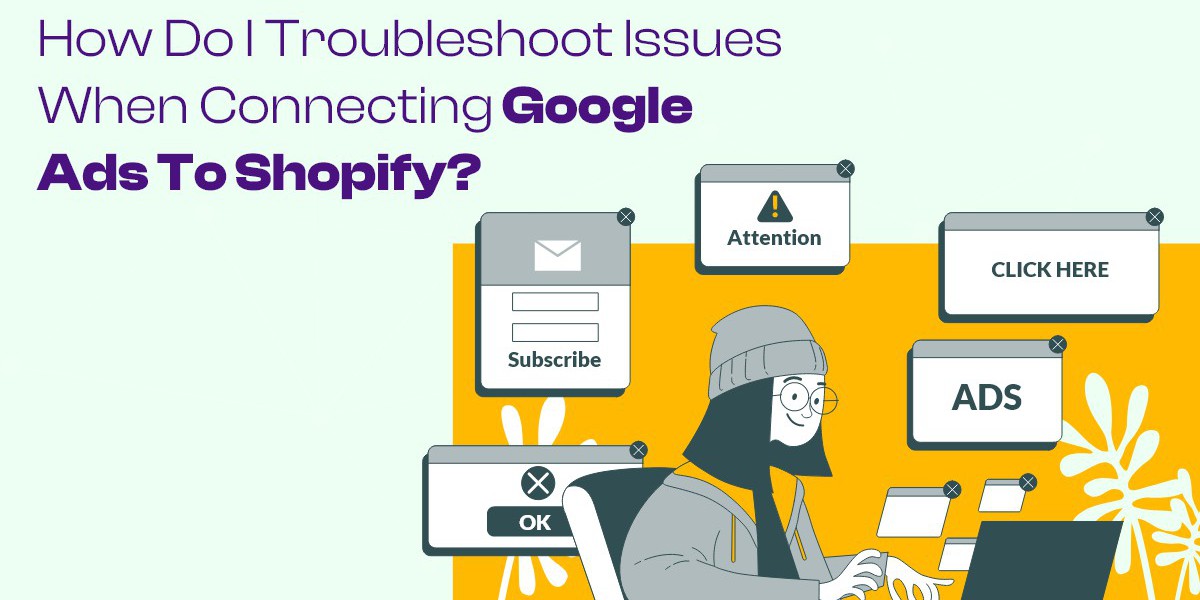Connecting Google Ads to your Shopify store is a powerful way to drive traffic and increase sales. However, like any digital marketing tool, issues may arise during the setup process. Learn how to effectively connect Google Ads to Shopify and troubleshoot any issues seamlessly. Elevate your online presence and drive more sales today! This guide will help you troubleshoot common problems and ensure a successful integration between Google Ads and your Shopify store.
Understanding the Importance of Google Ads Integration
What is Google Ads?
Google Ads is an online advertising platform that allows businesses to create ads that appear on Google's search results and its advertising network. With the right strategy, Google Ads can significantly increase visibility and drive targeted traffic to your Shopify store.
Why Integrate Google Ads with Shopify?
Integrating Google Ads with Shopify enables you to track conversions, manage your campaigns effectively, and optimize your ad performance directly from your Shopify dashboard. This integration also allows for dynamic remarketing, helping you reach customers who have previously visited your store.
Common Issues When Connecting Google Ads to Shopify
Incorrect Google Ads Account Information
One of the most common issues is entering incorrect account information when connecting Google Ads to Shopify. This can prevent a successful link.
How to Fix:
- Check Your Google Account: Ensure you’re logged into the correct Google account that holds your Google Ads information.
- Verify Account ID: Make sure you’ve entered the correct Google Ads account ID in the Shopify settings.
Missing or Incomplete Conversion Tracking
Conversion tracking is crucial for measuring the effectiveness of your Google Ads campaigns. If it’s not set up properly, you may miss valuable data.
How to Fix:
- Set Up Conversion Tracking: Navigate to the Google Ads dashboard and ensure that conversion tracking is enabled. Follow the prompts to create a new conversion action for your Shopify store.
- Install the Google Ads Conversion Tracking Tag: Use the Shopify admin to install the conversion tracking tag in the “Online Store” section under “Preferences.”
Issues with Shopify's Google Channel App
Shopify’s Google Channel app facilitates the connection between your store and Google Ads. However, users may encounter issues during installation or setup.
How to Fix:
- Reinstall the Google Channel App: If you're experiencing persistent problems, uninstall the app and reinstall it. This can help reset the connection.
- Update Your Shopify Theme: Ensure your Shopify theme is updated. Some older themes may not support the Google Channel app effectively.
Ad Approval Issues
Your ads may not be running if they have not been approved by Google. Understanding why ads get disapproved can save you time and frustration.
How to Fix:
- Review Ad Policies: Familiarize yourself with Google’s advertising policies to ensure your ads comply. Common reasons for disapproval include misleading content or inappropriate images.
- Check the Status of Your Ads: In the Google Ads dashboard, navigate to the "Ads & Extensions" section to check the status of your ads. Make any necessary adjustments and resubmit for approval.
Lack of Data in Google Ads
If you’ve connected Google Ads to Shopify but aren’t seeing any data, there may be a delay or an issue with the data transfer.
How to Fix:
- Wait for Data to Populate: Sometimes, it takes a few hours for data to appear. If you’ve just set up the connection, give it some time.
- Check Data Sharing Settings: Ensure your Shopify store settings allow data sharing with Google Ads. Navigate to “Settings” > “Sharing” and confirm that data sharing is enabled.
Advanced Troubleshooting Techniques
Clear Browser Cache and Cookies
Sometimes, browser issues can affect your ability to connect or view information in Google Ads and Shopify.
How to Fix:
- Clear Cache and Cookies: Go to your browser settings and clear the cache and cookies. Restart your browser and try accessing your Google Ads and Shopify accounts again.
Use Incognito Mode
Using your browser's incognito mode can help you determine if extensions or cookies are causing the problem.
How to Fix:
- Open Incognito Mode: Right-click your browser icon and select “New Incognito Window.” Log in to your Google Ads and Shopify accounts to see if the issues persist.
Check for Shopify App Conflicts
Sometimes, other apps you’ve installed on Shopify may conflict with the Google Channel app.
How to Fix:
- Disable Other Apps: Temporarily disable other apps to see if the Google Ads integration works better. If it does, re-enable the apps one by one to identify the conflicting apps.
Review Account Permissions
If you’re working with a team, account permissions may prevent certain actions related to Google Ads.
How to Fix:
- Check User Permissions: Go to the “Account Access” settings in your Google Ads account. Ensure your account has the necessary permissions to manage ads.
Seek Support from Google and Shopify
If you’ve tried all the above solutions and are still facing issues, it may be time to reach out for help.
How to Fix:
- Contact Google Ads Support: Google offers support for advertisers. Use their help center or contact support directly for assistance.
- Reach Out to Shopify Support: Shopify’s customer support can help with issues specific to their platform. They may have insights into common integration problems.
Conclusion
Troubleshooting issues when connecting Google Ads to Shopify can be challenging, but by following the steps outlined in this guide, you can effectively identify and resolve common problems. Whether it’s checking your account information, ensuring proper conversion tracking, or seeking support, each step brings you closer to a seamless integration. Having trouble connecting Google Ads to your Shopify store? Find step-by-step troubleshooting tips from our Shopify mobile app builder experts to boost your online presence today! Once successfully connected, you can take full advantage of the powerful advertising capabilities that Google Ads offers, ultimately driving more traffic and increasing sales for your Shopify store.