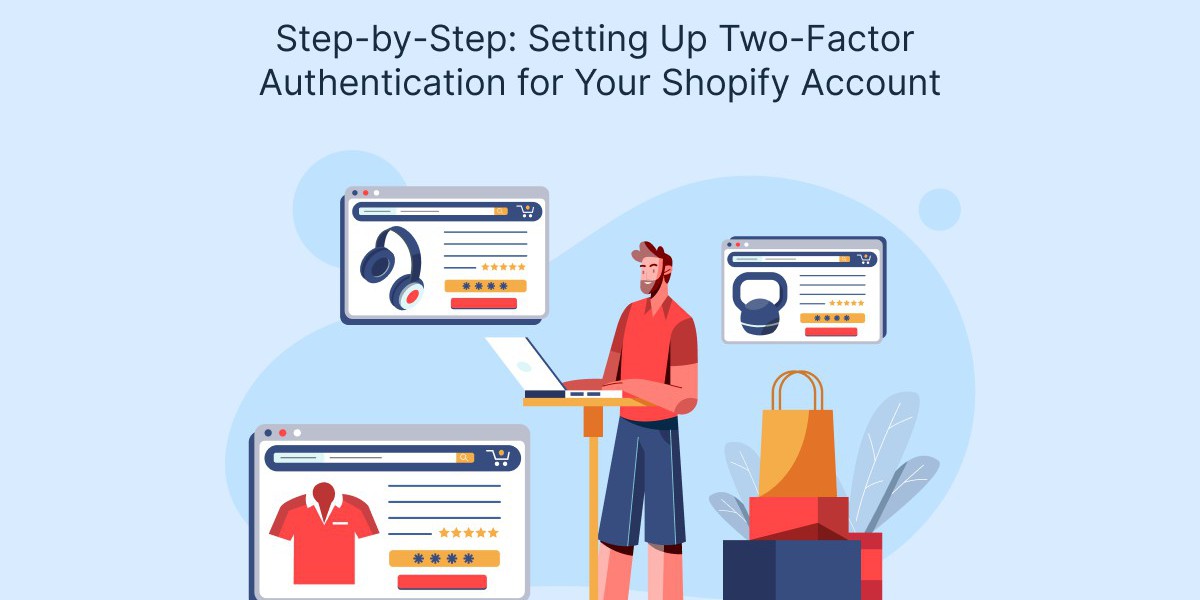In today’s digital landscape, safeguarding your online business is more critical than ever. One of the most effective ways to enhance your Shopify store’s security is by implementing two-factor authentication (2FA). This additional layer of protection requires users to provide two forms of identification before accessing their accounts, significantly reducing the risk of unauthorized access. In this article, we’ll walk you through the step-by-step process of setting up 2FA for your Shopify account.
Understanding Two-Factor Authentication
Before diving into the setup process, it’s essential to understand what two-factor authentication entails. With 2FA, even if someone manages to obtain your password, they would still need a second form of verification—usually a code sent to your mobile device or generated by an authentication app. This means that 2FA adds an extra layer of security, making it much harder for hackers to gain access to your account.
Step 1: Log in to Your Shopify Account
The first step in enabling two-factor authentication is to log in to your Shopify account. Open your preferred web browser and navigate to the Shopify login page. Enter your store’s email address and password, then click the “Log in” button.
Step 2: Access Account Settings
Once you’re logged in, you’ll need to navigate to your account settings. In the Shopify admin panel, look for your profile icon in the upper right corner of the screen. Click on it to reveal a drop-down menu, and then select “Account.” This will take you to your account settings, where you can manage various security features.
Step 3: Enable Two-Factor Authentication
In the account settings menu, look for the section labeled “Security.” Within this section, you should see the option to enable two-factor authentication. Click on the “Enable two-factor authentication” button to start the setup process.
Step 4: Choose Your Authentication Method
Shopify offers two primary methods for two-factor authentication:
- Authenticator App: This method involves using an authenticator app like Google Authenticator, Authy, or Duo Mobile. These apps generate a time-based one-time password (TOTP) that changes every 30 seconds.
- SMS Verification: This option sends a code via SMS to your registered mobile number. While convenient, it is generally considered less secure than using an authenticator app due to potential vulnerabilities in SMS.
Choose the method that suits you best, but we recommend using an authenticator app for enhanced security.
Step 5: Setting Up the Authenticator App
If you opted for the authenticator app, follow these steps:
- Download the App: If you don’t already have an authenticator app installed, download one from your mobile device’s app store (Google Play Store for Android or App Store for iOS).
- Scan the QR Code: Once the app is installed, go back to your Shopify account and follow the prompts to generate a QR code. Open your authenticator app, select the option to add a new account, and use your phone’s camera to scan the QR code displayed on your Shopify screen.
- Enter the Code: After scanning the QR code, the app will generate a 6-digit code. Enter this code into the designated field in your Shopify account setup to verify the connection.
Step 6: Backup Codes
After successfully setting up 2FA, Shopify will generate backup codes. These codes are crucial if you ever lose access to your authenticator app or phone. Make sure to download or print these codes and store them in a safe place. Each code can be used only once, so keep them secure.
Step 7: Finalize the Setup
Once you’ve entered the verification code and saved your backup codes, click “Save” or “Finish” to complete the setup process. You should now see a confirmation that two-factor authentication has been successfully enabled for your account.
Step 8: Test the Two-Factor Authentication
To ensure everything is working correctly, log out of your Shopify account and then log back in. After entering your email and password, you should be prompted for a verification code. Open your authenticator app or check your SMS messages (if you chose that method), enter the code, and gain access to your account.
Conclusion
Setting up two-factor authentication for your Shopify cyber security account is a vital step in enhancing your store’s security. By following these simple steps, you can significantly reduce the risk of unauthorized access and protect your business and customer data. In an age where cyber threats are increasingly sophisticated, implementing 2FA is a proactive measure that every online retailer should prioritize. With this added layer of security in place, you can focus on growing your business, knowing you’ve taken essential steps to safeguard