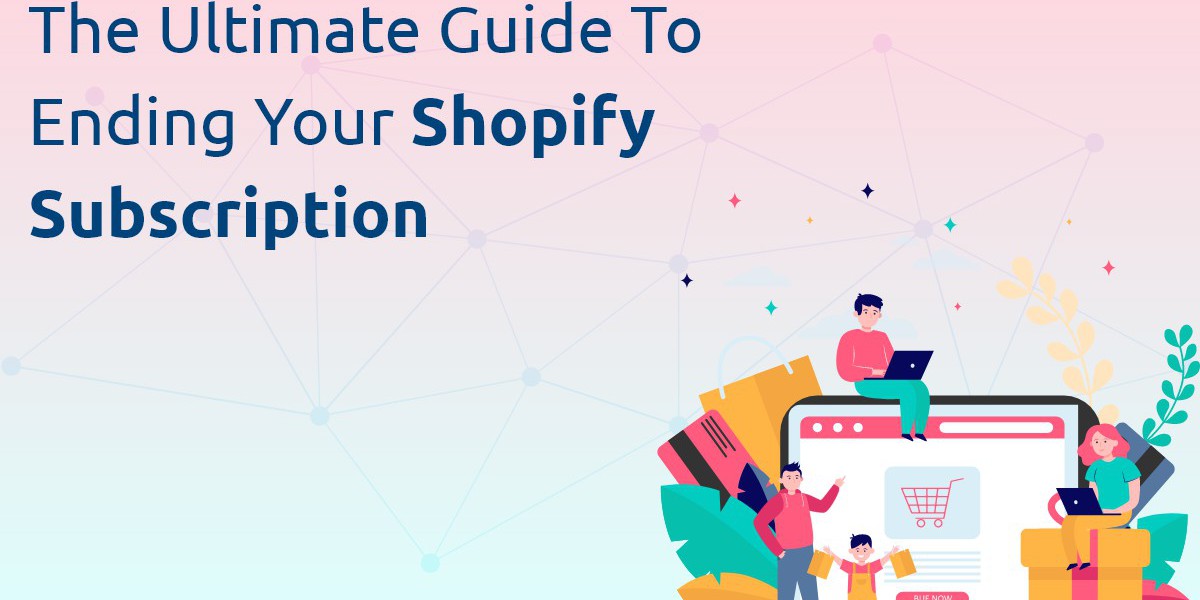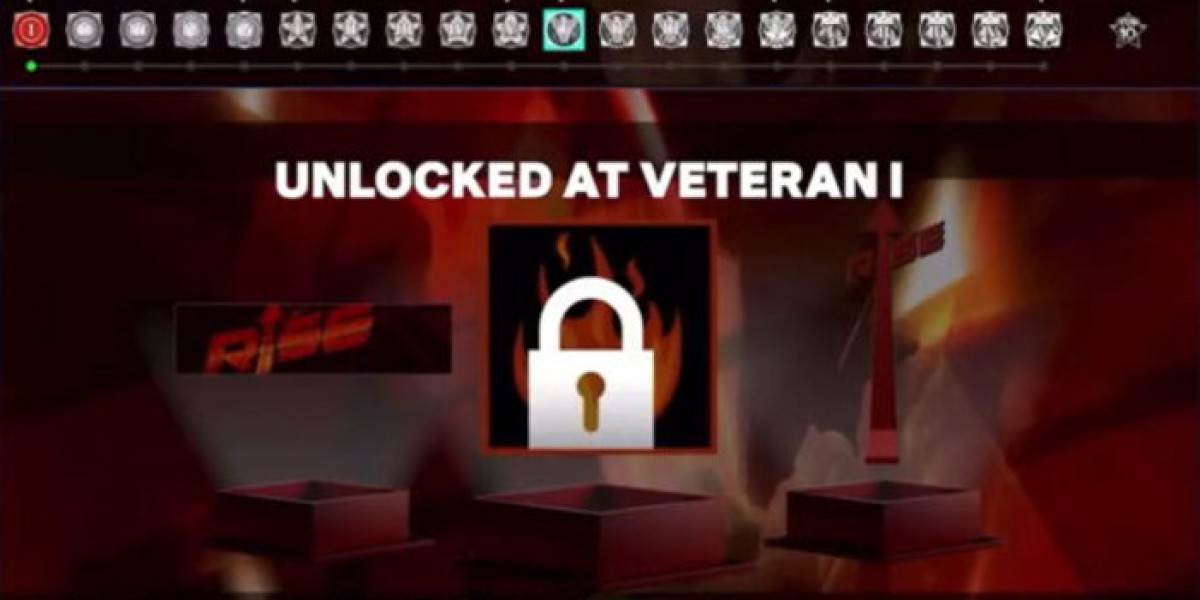If you’ve decided to part ways with Shopify, whether it's to move to another platform, close your business, or take a break, it’s essential to understand the proper steps to end your subscription. This guide will provide you with a detailed, step-by-step approach to ensure a smooth and hassle-free transition.
Step 1: Backup Your Data
Before you initiate the cancellation process, backing up your data is crucial. This ensures that you have access to all your important information, such as customer details, order histories, and product data, even after your Shopify store is closed.
Exporting Customer Data
- Login to Your Shopify Admin Panel: Access your dashboard with your credentials.
- Navigate to Customers: Click on the "Customers" tab in the left-hand menu.
- Export Customer Data: Click the "Export" button, choose to export either all customers or a specific segment, and download the CSV file.
Exporting Order Data
- Go to Orders: Click on the "Orders" tab.
- Export Order History: Click "Export," select the desired range (all orders or by date), and download the CSV file.
Exporting Product Data
- Navigate to Products: Click on the "Products" tab.
- Export Product Data: Click "Export," choose to export all products or specific ones, and download the CSV file.
By saving these CSV files, you ensure that you have a comprehensive record of your store’s data for future use or migration to a new platform.
Step 2: Settle Outstanding Payments
Ensuring that all your payments are up-to-date is essential before canceling your subscription. Any outstanding balances can hinder the cancellation process and lead to unexpected charges.
- Check Billing Status: In the Shopify admin panel, click on "Settings" and then "Billing."
- Review and Pay Outstanding Invoices: Ensure all invoices are settled to avoid any complications.
Step 3: Uninstall Third-Party Apps
Many Shopify stores use third-party apps to enhance functionality. These apps often have their own billing cycles, so it’s important to uninstall them to prevent future charges.
- Access Apps: In your Shopify admin panel, navigate to the "Apps" section.
- Review Installed Apps: Identify which apps you have installed.
- Uninstall Apps: Click on each app and follow the instructions to uninstall them.
By removing these apps, you can prevent additional charges and ensure a clean break from Shopify.
Step 4: Deactivate Your Shopify Store
Deactivating your store will make it inaccessible to customers, but you’ll still retain access to your Shopify admin panel until the end of your billing cycle.
- Navigate to Store Settings: Log into your Shopify admin panel, click on "Settings," and select "Plan and permissions."
- Deactivate Store: Scroll down to the "Store status" section, click on "Pause or deactivate store," choose "Deactivate store," and follow the prompts to confirm.
During this process, Shopify may ask for a reason for deactivating your store and offer solutions to any issues you’re experiencing.
Step 5: Cancel Your Subscription
The final step is to cancel your subscription to stop any further billing.
- Access Billing Settings: In your Shopify admin panel, go to "Settings" and then "Billing."
- Cancel Subscription: Look for the option to cancel your subscription, follow the prompts, and confirm your cancellation.
Ensure you receive a confirmation message indicating that your subscription has been canceled. Your account will remain active until the end of your current billing period, at which point it will be officially closed.
Conclusion
Ending your, cancel Shopify subscription requires careful planning and execution to ensure that you don’t lose valuable data or incur unnecessary charges. By following the steps outlined in this guide, you can back up your data, settle outstanding payments, uninstall third-party apps, deactivate your store, and finally cancel your subscription with confidence.
Backing up your data ensures that you retain all crucial information for future reference or migration to another platform. Clearing any pending payments and uninstalling third-party apps prevent complications and additional charges. Deactivating your store and officially canceling your subscription finalizes the process, ensuring a smooth transition away from Shopify.
Should you decide to return to Shopify, reactivating your store is straightforward as Shopify retains your store data for a limited period. By following these steps, you can ensure a hassle-free cancellation process and maintain control over your e-commerce operations.