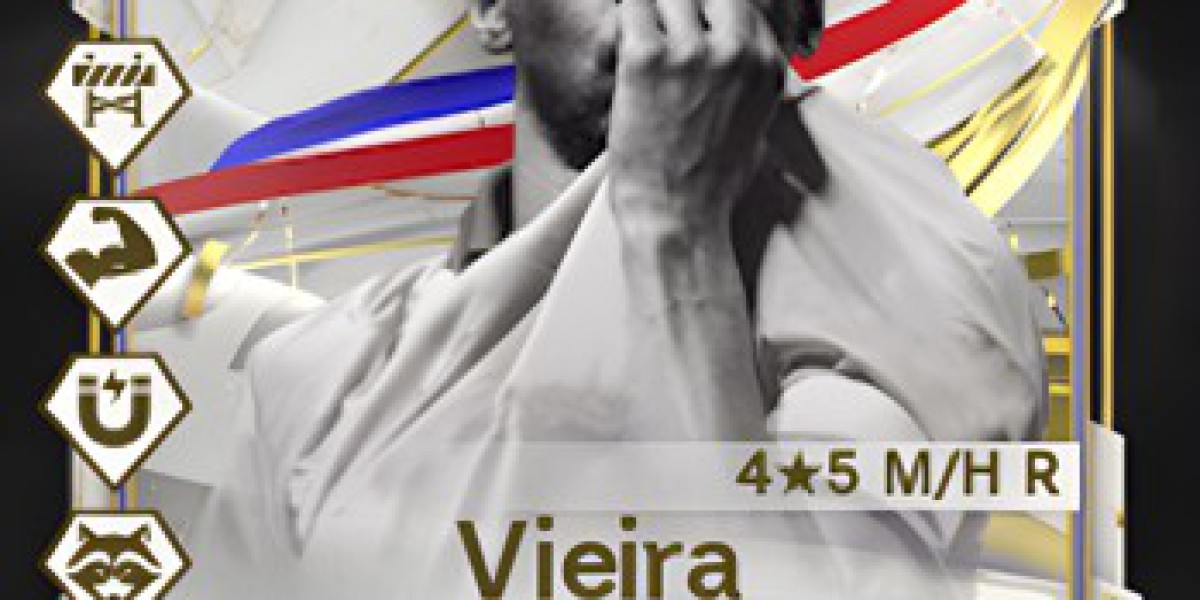Integrating Shopify with WordPress can significantly enhance your online business capabilities by combining Shopify's powerful e-commerce features with WordPress’s versatile content management. Whether you’re aiming to add a robust shopping experience to your WordPress site or to seamlessly blend your existing Shopify store with a WordPress-driven site, mastering this integration is crucial. This comprehensive guide will walk you through the key steps and considerations for a successful Shopify-WordPress integration.
Why Integrate Shopify with WordPress?
Integrating Shopify with WordPress brings together the strengths of both platforms:
- E-Commerce Strength: Shopify is a leading e-commerce platform known for its reliability, security, and comprehensive features for managing online sales. This includes inventory management, payment processing, and order fulfillment.
- Content Management: WordPress is renowned for its flexibility in content creation and management. It allows you to create and publish engaging content, manage media, and utilize a wide range of themes and plugins for customization.
Combining these platforms allows you to create a site that leverages Shopify's e-commerce capabilities while benefiting from WordPress’s extensive content management features.
Integration Methods
There are several ways to integrate Shopify with WordPress, each offering different levels of functionality and complexity:
- Shopify Buy Button
The Shopify Buy Button is a simple solution for adding e-commerce features to your WordPress site: - Generate the Buy Button: In your Shopify admin panel, navigate to Sales Channels and select Buy Button. Create a Buy Button for the products or collections you want to feature.
- Customize the Button: Adjust the design and layout of the Buy Button to match your WordPress site’s branding.
- Embed the Code: Shopify will provide an embed code. Copy this code to your clipboard.
- Shopify Plugins for WordPress
Plugins provide a more integrated approach, with advanced features: - Shopify Connect for WooCommerce: Syncs products between Shopify and WooCommerce, allowing centralized management of products and orders.
- Shopify eCommerce Plugin: Offers functionalities for product embedding, cart management, and more.
- To use a plugin:
- Install the Plugin: In your WordPress admin dashboard, go to Plugins > Add New, search for the desired Shopify plugin, install it, and activate it.
- Configure Settings: Follow the plugin’s instructions to connect your Shopify store and configure settings.
- Custom API Integration
For a tailored experience, custom API integration is an option: - Obtain API Credentials: Access API credentials from Shopify to enable custom integration.
- Develop Custom Solutions: Utilize Shopify’s API to create a bespoke integration that meets your specific needs. This option often requires programming expertise.
Setting Up Shopify for Integration
Before integrating, ensure your Shopify store is ready:
- Complete Store Setup: Ensure products are added, payment gateways are configured, and shipping options are set up.
- Optimize Product Listings: Use high-quality images, detailed descriptions, and accurate pricing to attract and retain customers.
Implementing the Shopify Buy Button
To add the Shopify Buy Button to your WordPress site:
- Generate the Button: Create and customize the Buy Button in Shopify.
- Embed the Button: Log into WordPress, go to the page or post where you want to place the Buy Button, and use a Custom HTML block to insert the Shopify embed code.
- Publish and Test: Save and publish the page, then test the button to ensure it functions correctly.
Utilizing Shopify Plugins
Plugins offer enhanced functionality:
- Install and Configure: Install your chosen Shopify plugin, connect it to your Shopify store, and configure the settings to enable product synchronization and cart management.
- Customization: Customize the plugin settings to align with your site’s design and e-commerce needs.
Testing and Optimization
After integration, thorough testing is crucial:
- Functionality Check: Verify that all Shopify features are working correctly on your WordPress site.
- Mobile Responsiveness: Ensure that the integration works well on mobile devices.
- Design Consistency: Customize the design of Shopify elements to match your WordPress theme.
Ongoing Monitoring and Improvement
Continuously monitor and optimize the integration:
- Track Performance: Use Shopify and WordPress analytics to monitor sales and user behavior.
- Collect Feedback: Gather feedback from users to identify areas for improvement.
- Update Regularly: Keep both platforms updated to ensure compatibility and security.
Conclusion
Mastering the integration of Shopify with WordPress enables you to combine the powerful e-commerce capabilities of Shopify with the versatile content management features of WordPress. By choosing the right integration method, setting up Shopify wordpress integration correctly, and continuously testing and optimizing your site, you can create a seamless online shopping experience. This integration not only enhances your site’s functionality but also supports your business’s growth by leveraging the best features of both platforms.